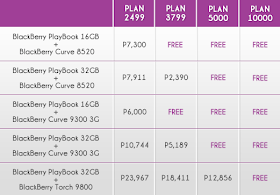If you are getting a small highly portable laptop as a second machine we suggest you read our guide at this link:
Many I suspect would prefer having one laptop which is small and light enough to carry around, and big enough to use as a primary personal computer. The best size for this job are 13-inch laptops. Typical 13 x 9 x 1 inches in sizes or smaller, and weighing in at 2.6 to 3.8 pounds, your 13-inch ultraportable is just a bit bigger and slightly heavier than smaller 11 and 12 inch laptops. Like the smaller laptops, most do not have a optical drive. However, unlike the 11 and 12 inch models where you have a nice choice of entry level models, the 13-inch ultraportable typically costs substantially more.
 |
| MSI X370x |
In this category there is the AMD Fusion powered 13.4-inch MSI X370x. It weighs in at a light 3.2 pounds and priced at just Php21,995, makes it seem like an excellent choice. However, packed with a 4-cell battery, the MSI X370x will give you just over 3 hours of battery life, which is a bit too little these days for a carry machine. There is a 8-cell battery available for the MSI X370x. This will bring up the weight to 3.6 pounds, but the over 6-hour battery life, and low cost would make this a good choice. As far as I know, the 8-cell battery is not available in the Philippines.
The next viable option at this category is Sony Vaio VPCSB16FG/B which will set you back Php59,990. I am not sure why there is such a large gap between the entry level model and the next current model. There are available 13-inch ultraportables priced in between these two, but I noticed that these are older 2009 and early 2010 models, with the newer 2010 and 2011 models not being brought into the Philippines yet. On example is Asus new for 2011 U36J. We have been waiting for it to hit the shelves since its February. So far, we have not seen it here yet.
 |
| Sony Vaio SB |
The Sony Vaio VPCSB16FG/B is part of Sonys "SB" line. It weighs in a 3.8 pounds, which is on the higher end of the weight scale, but it does come with an internal optical drive, which could make the additional weight good for some. Battery life is almost six hours. There are several other Vaio SB models with better specifications than the Sony Vaio VPCSB16FG/B, however, they are priced higher than Php59,990, but at higher prices the MacBook Air's are more interesting.
 |
| MacBook Air |
A better choice at this category is to spend a few more thousand pesos, and get a 13-inch MacBook Air. It is priced highers at Php65,990, but weighs in at only 3 pounds (almost a pound less) and gives you an additional hour of battery life as against the Vaio. On the minus side, you lose the optical drive and instead of a 320GB hard drive you get a smaller but much faster 128GB solid state drive (SSD's). I cannot say enough about SSD's, it is amazing how much faster they make a computer feel. You can get a 256GB hard drive with the 13-inch MacBook Air, but that ups the price to all of Php79,900.
There are other options at this price range, like the Samsung 900X3A which is very similar to the 13-inch MacBook Air, and a bit lighter (2.9 pounds versus 3 pounds), but it is priced Php79,900 with a 128GB SSD for storage. At this price the 13-inch MacBook Air with a 256GB SSD makes more sense.
After this, well we have the new Sony Vaio Z which weighs in at just 2.6 pounds and has a full HD 1920 x 1080 13-inch screen. We have not seen it locally, but expect it to cost upwards of Php100K.